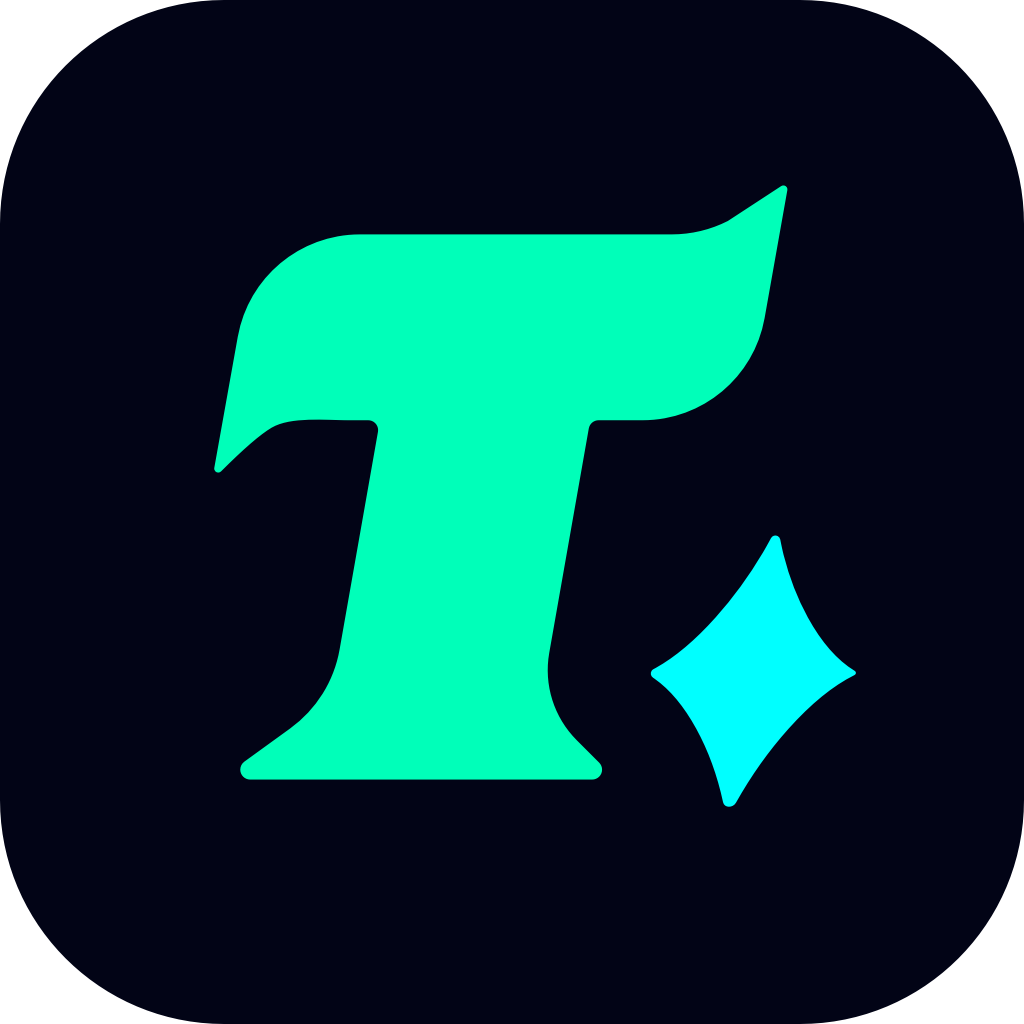How to Refund Steam: A Step-by-Step Guide
Steam, one of the largest digital distribution platforms for PC games, offers a user-friendly interface for gamers to purchase and play their favorite titles. However, sometimes you might purchase a game that doesn’t meet your expectations, or perhaps you accidentally buy a game you didn’t intend to. In such cases, knowing how to refund Steam games can be incredibly helpful. This article will guide you through the process of refunding a game on Steam, ensuring you understand the policies and steps involved.
Understanding Steam’s Refund Policy
Before diving into the refund process, it’s essential to understand Steam’s refund policy. Steam allows users to request a refund for nearly any purchase made on the platform, provided the request is made within a specific timeframe and under certain conditions. Here are the key points to keep in mind:
Timeframe: You can request a refund within 14 days of purchase.
Playtime: If the game has been played for more than 2 hours, refunds are less likely to be approved, though it’s not a strict rule.
DLC and In-Game Purchases: Refunds for DLC (Downloadable Content) and in-game purchases are generally not available unless specified.
How to Refund a Steam Game
Refunding a game on Steam is a straightforward process, but it’s crucial to follow the steps carefully to ensure your request is processed smoothly.
1. Log Into Your Steam Account
Start by logging into your Steam account through the Steam client or the official website. Ensure you’re using the correct credentials associated with the purchase you want to refund.
2. Navigate to the Steam Help Page
Once logged in, go to the Steam Help page. You can find this by clicking on the Help tab at the top of the Steam client or by visiting help.steampowered.com directly.
3. Select the Relevant Option
On the Steam Help page, you’ll see several options. Choose the one that best describes your issue. For a refund, select “A purchase” and then “I’d like to request a refund.”
4. Choose the Game or Item
Next, you’ll be prompted to select the specific game or item you wish to refund. Click on the game from your list of recent purchases.
5. Fill Out the Refund Request Form
After selecting the game, you’ll be directed to a refund request form. Fill in the required details, including the reason for the refund and any additional comments. Be honest and concise in your explanation.
6. Submit Your Request
Review your request to ensure all information is accurate, then click “Submit Request.” Steam typically responds to refund requests within a few days, though it may take up to a week during peak times.
7. Wait for a Response
Once your request is submitted, all you can do is wait. Steam will review your request and notify you via email whether your refund has been approved or denied.
Alternative Method: Requesting a Refund Through the Steam Client
If you prefer to handle the refund process directly through the Steam client, you can do so by following these steps:
Open the Steam client and go to your Library.
Right-click on the game you wish to refund and select “Manage” > “Request a Refund.”
Follow the on-screen instructions to complete the refund request.
What to Expect After Submitting Your Refund Request
After submitting your refund request, Steam will review it to ensure it meets their refund policy criteria. If approved, the refund will be processed within a few business days, and the amount will be returned to your original payment method. If denied, you’ll receive an email explaining the reason for the denial.
Case Study: A Successful Refund
Let’s consider a real-life scenario to illustrate the refund process. Suppose you purchased a game called “Epic Quest” but found it didn’t live up to your expectations. You played it for 1 hour and decided you wanted a refund. Since you’re within the 14-day window and haven’t exceeded the 2-hour playtime limit, you submit a refund request. Steam reviews your request and approves it, returning the full amount to your credit card.
Tips for a Smooth Refund Experience
Act Quickly: Don’t wait too long to request a refund. Steam’s 14-day window is strict, and missing it could result in denial.
Be Honest: Provide a genuine reason for your refund request. Steam may deny requests if they suspect abuse of the refund system.
Check Your Email: Keep an eye on your inbox for updates regarding your refund request.
Conclusion