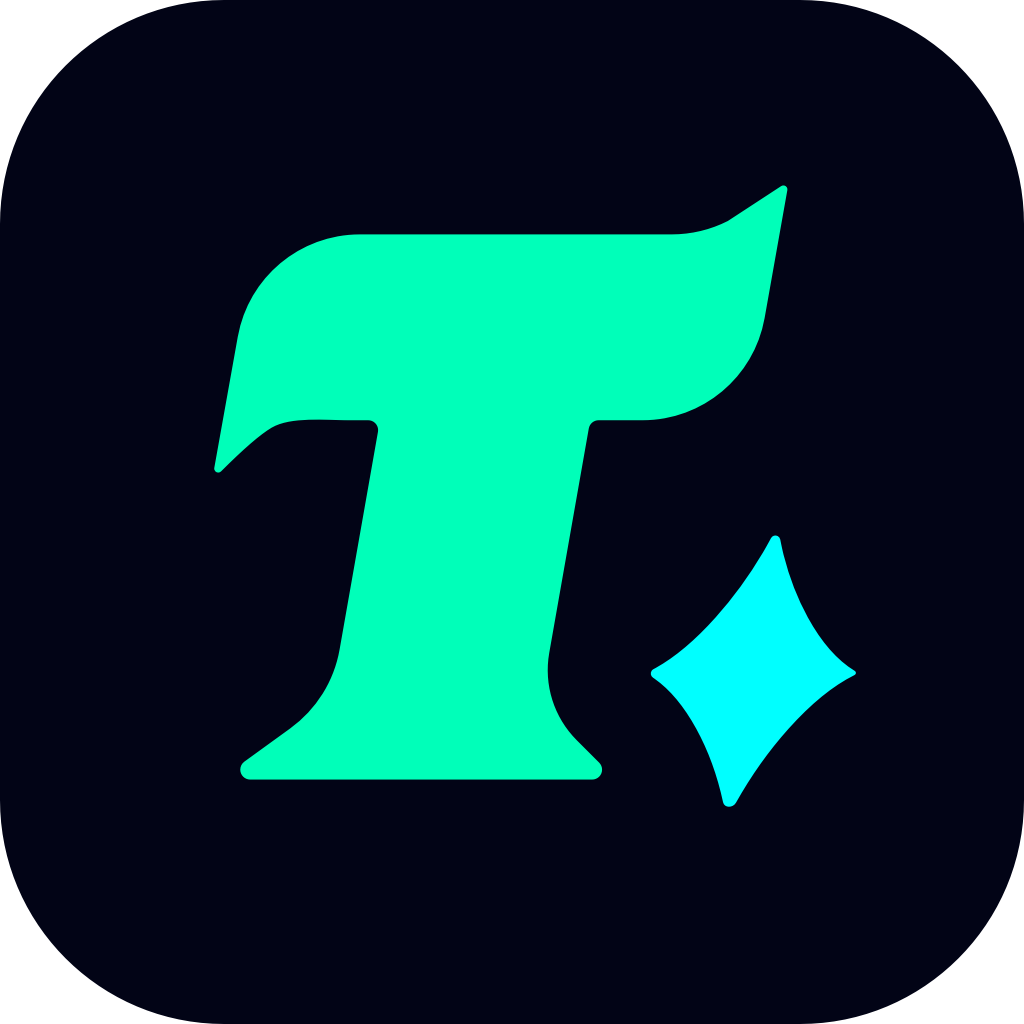How to Install and Optimize Game Bar for an Enhanced Gaming Experience
In the ever-evolving world of gaming, having the right tools at your disposal can make all the difference. One such tool that has gained popularity among gamers is the Game Bar, a feature that allows players to capture gameplay, take screenshots, and even stream their games without leaving the game itself. If you’re looking to install and optimize the Game Bar for your gaming sessions, this article is here to guide you through the process.
What is Game Bar?
Before diving into the installation process, it’s essential to understand what Game Bar is. Game Bar is a built-in feature in Windows 10 and later versions, designed specifically for gamers. It provides a quick access toolbar that can be activated with the Windows key + G. This toolbar allows users to:
Record gameplay: Capture your best moments or create tutorials for your favorite games.
Take screenshots: Snap quick images of your gaming achievements.
Adjust settings: Customize your recording quality, frame rates, and more.
Stream live: Share your gaming sessions directly to platforms like Mixer or Twitch.
How to Install Game Bar
While Game Bar comes pre-installed on Windows 10 and later versions, there might be instances where it’s not enabled or needs to be reinstalled. Here’s a step-by-step guide to ensure Game Bar is properly installed and ready for use:
Check if Game Bar is Installed:
Press the Windows key + G to see if the Game Bar appears. If it does, you’re good to go.
If it doesn’t appear, proceed to the next steps.
Enable Game Bar:
Open the Settings app by pressing Windows key + I.
Navigate to Gaming > Game Bar.
Ensure that the toggle under Record game clips, screenshots, and broadcast using Game Bar is turned On.
Update Windows:
Sometimes, an outdated version of Windows might cause issues with Game Bar. To update:
Go to Settings > Update & Security > Windows Update.
Click on Check for updates and install any available updates.
Reinstall Game Bar (if necessary):
If Game Bar is missing or corrupted, you might need to reinstall it. This can be done via the Microsoft Store:
Search for Game Bar in the Microsoft Store.
Click Install to download and install the latest version.
Optimizing Game Bar for Performance
Once Game Bar is installed, it’s time to optimize it for the best gaming experience. Here are some tips to get you started:
Customize Shortcuts:
By default, Windows key + G opens Game Bar. You can customize this shortcut to something more convenient for you by going to Settings > Gaming > Game Bar.
Adjust Recording Settings:
Open Game Bar and click on the Settings icon (gear icon).
Under Recording, you can adjust the video quality, frame rate, and bitrate to balance performance and quality.
Enable Background Recording:
This feature allows Game Bar to continuously record your gameplay in the background, so you don’t miss any crucial moments. To enable it:
Go to Settings > Gaming > Game Bar.
Under Background recording, toggle Record in the background while I’m playing a game to On.
Use Third-Party Tools:
While Game Bar is a powerful tool, you can enhance its functionality by using third-party software like OBS Studio or XSplit for more advanced streaming and recording options.
Benefits of Using Game Bar
Convenience: Game Bar integrates seamlessly with Windows, allowing you to access its features without leaving your game.
Ease of Use: The intuitive interface makes it easy for both novice and experienced gamers to use.
Performance: Unlike some third-party recording software, Game Bar is optimized for Windows, ensuring minimal impact on your game’s performance.
Common Issues and Solutions
Game Bar Not Opening:
Solution: Restart your computer and ensure that all Windows updates are installed. If the issue persists, try reinstalling Game Bar from the Microsoft Store.
Poor Recording Quality:
Solution: Adjust the recording settings to a lower bitrate or frame rate to reduce strain on your system.
Game Bar Crashing:
Solution: Check for any corrupted system files by running sfc /scannow in Command Prompt. Restart your computer and try