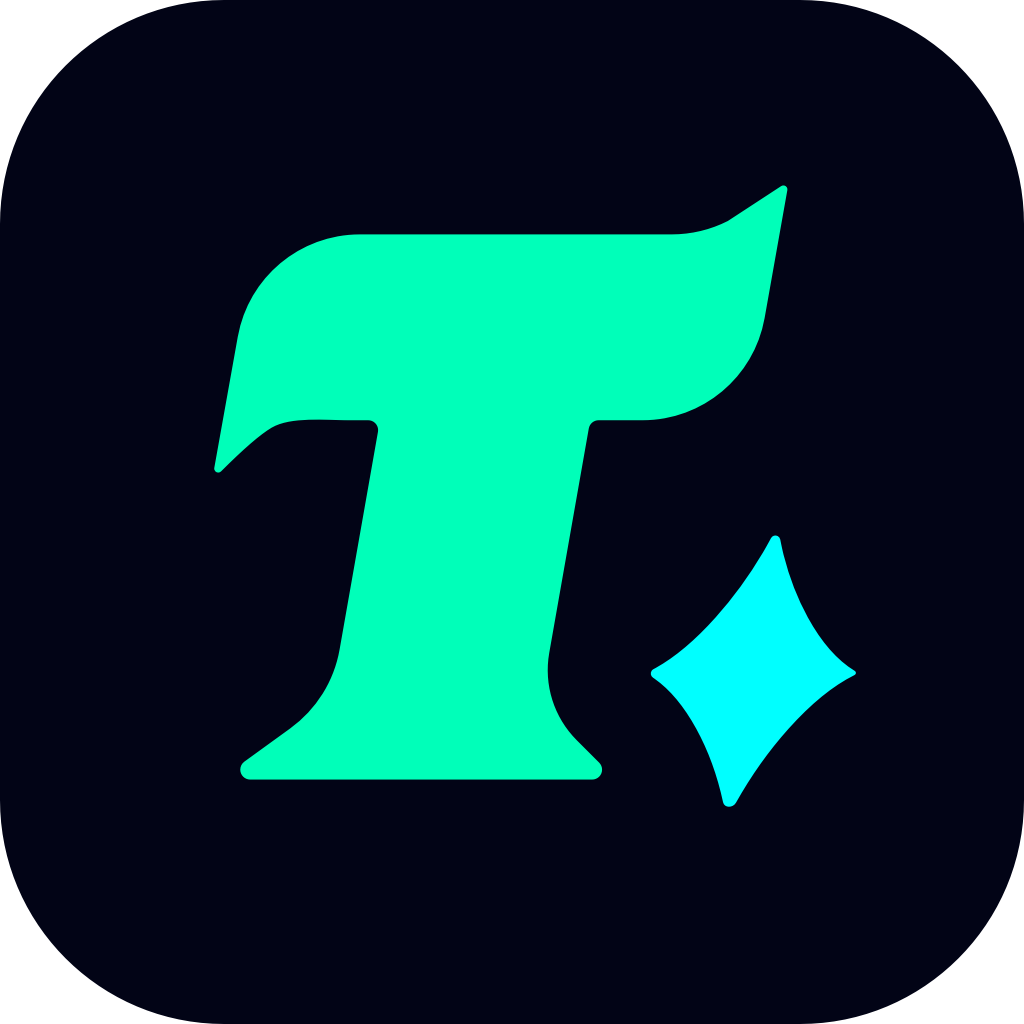Optimizing Your Gameplay: The Best Controller Settings for MW3 on Xbox
When it comes to competitive gaming, especially in fast-paced shooters like Call of Duty: Modern Warfare 3 (MW3), having the right controller settings can make all the difference. Whether you’re a seasoned veteran or a newcomer to the series, tweaking your settings to suit your playstyle can significantly improve your performance. In this guide, we’ll break down the best controller settings for MW3 on Xbox to help you dominate the battlefield.
Understanding the Basics: Why Controller Settings Matter
Before diving into the settings, it’s important to understand why they matter. Controller settings in MW3 are designed to enhance your accuracy, movement, and overall responsiveness. Unlike PC gamers who rely on keyboards and mice, console players must optimize their controllers to gain a competitive edge. The right settings can help you aim more precisely, move more fluidly, and react faster to threats.
1. Sensitivity Settings: Finding Your Sweet Spot
Sensitivity is one of the most critical settings in MW3. It determines how fast your reticle moves when aiming. While there’s no one-size-fits-all sensitivity, here are some general guidelines:
Horizontal and Vertical Sensitivity: Start with a sensitivity between 6-10. This range offers a good balance between speed and accuracy. If you’re a quick-scoping expert, you might prefer a higher sensitivity (10-12), but this can make your aim less stable at medium to long ranges.
ADS Sensitivity (Aim Down Sight): Keep this setting around 0.80-0.90. Lowering ADS sensitivity slightly can help you control your reticle better while aiming, reducing unnecessary movement.
Pro Tip: If you’re struggling with accuracy, try lowering your sensitivity gradually until you feel more comfortable.
2. Acceleration and Deadzone: Precision Control
Acceleration and deadzone settings are often overlooked but are crucial for precise aiming.
Acceleration: Set this to On. Acceleration allows your reticle to move faster the longer you hold the stick in a direction. This is especially useful for quick 180-degree turns or flicks between targets.
Deadzone: Keep your deadzone around 0.05-0.10. A low deadzone ensures that even slight movements on the analog stick register, giving you better control over your aim.
Case Study: Professional players often use a low deadzone and moderate sensitivity to maintain accuracy while still being able to react quickly in high-pressure situations.
3. Button Layout: Customize for Comfort
MW3 allows you to customize your button layout, and this can be a game-changer. Here’s a recommended setup:
Default Layout: Stick with the Default or Tactical layout. These layouts are designed for competitive play and keep essential actions like shooting, melee, and grenades within easy reach.
Interchangeable Buttons: If you’re a run-and-gun player, consider moving the Sprint button to a more accessible position, such as B or X. This allows you to sprint without taking your thumb off the analog stick.
Pro Tip: Experiment with different layouts during practice sessions to find what feels most natural for you.
4. Vibration and Motion Controls: Enhancing Immersion
While not directly related to performance, vibration and motion controls can enhance your gaming experience.
Vibration: Enable Controller Vibration for a more immersive experience. It provides haptic feedback during gameplay, making actions like shooting or taking damage feel more realistic.
Motion Controls: Keep Motion Controls turned Off. These can interfere with your aiming and movement, especially in competitive matches.
5. Shooting and Movement Settings
Your shooting and movement settings can drastically impact your gameplay. Here’s how to optimize them:
Aim Assist: Keep Aim Assist enabled. This helps with targeting enemies, especially at medium to long ranges. However, if you’re confident in your aiming skills, you can reduce the Aim Assist Strength for more precise control.
Sprint-to-Shot Delay: Reduce this delay to 0.00. This allows you to shoot immediately after sprinting, which is essential for