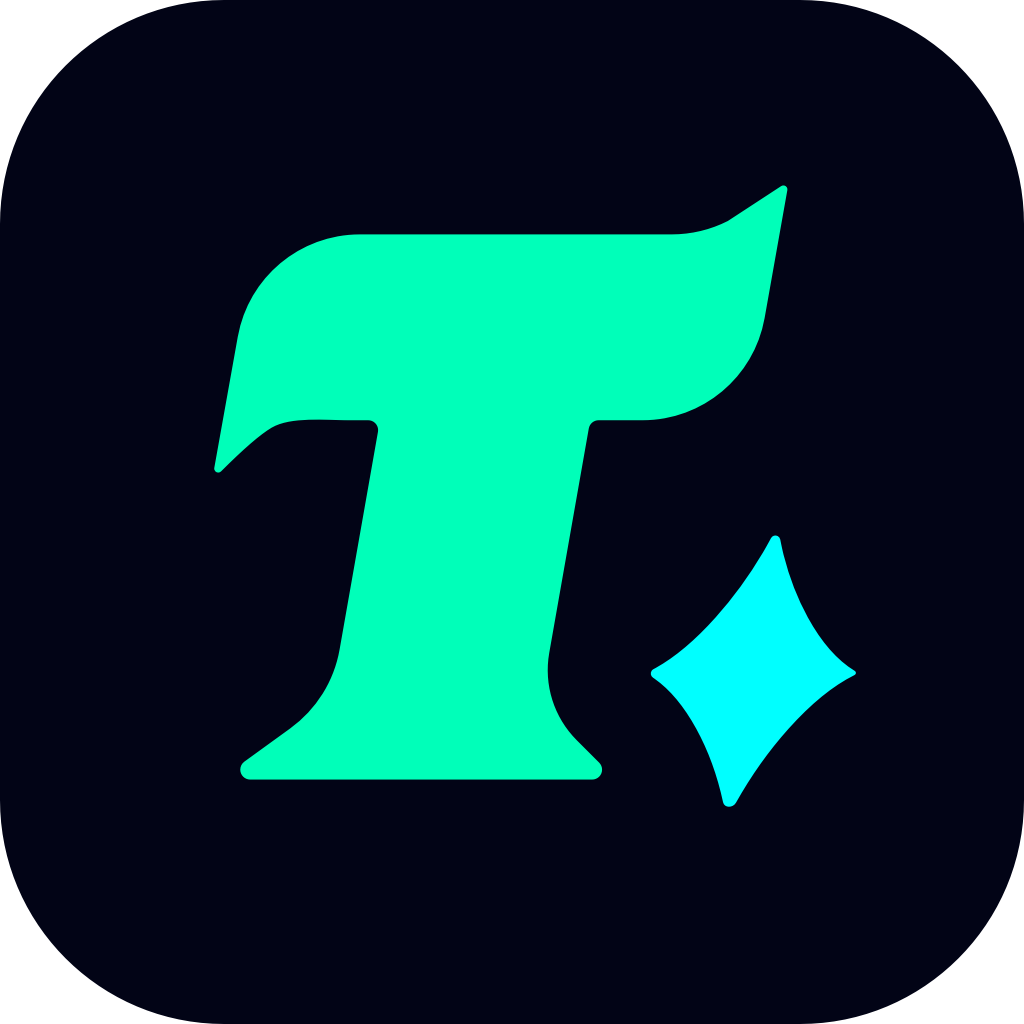How to Change Language in Arknights: A Step-by-Step Guide
Arknights, the popular tactical mobile game developed by Yostar, has gained a massive global following since its release. While the game offers an immersive experience, some players may find it challenging to navigate the interface if it’s not in their preferred language. In this article, we’ll explore how to change the language in Arknights and provide some useful tips to enhance your gaming experience.
Understanding the Importance of Language Settings in Arknights
Arknights is known for its intricate storyline, complex gameplay mechanics, and strategic depth. However, for players who are not fluent in the default language of the game, these features can become barriers to enjoyment. Whether you’re playing in Chinese, Japanese, Korean, or English, having the game in a language you understand is crucial for fully appreciating its narrative and gameplay.
Step-by-Step Guide to Changing the Language in Arknights
Changing the language in Arknights is a straightforward process, but it’s essential to follow the steps carefully to avoid any issues. Here’s how you can do it:
Launch the Game: Open Arknights on your device. Ensure that you have a stable internet connection, as the game may need to download additional language packs.
Access the Settings Menu: Once you’re on the main screen, tap on the settings icon (usually represented by a gear or cogwheel) located in the top-right or bottom-right corner of the screen.
Navigate to Language Settings: In the settings menu, scroll down to find the language option. This may be labeled as “Language” or represented by a globe icon.
Select Your Preferred Language: Tap on the language dropdown menu and choose your desired language from the list. Arknights supports multiple languages, including English, Chinese, Japanese, and Korean.
Apply Changes: After selecting your preferred language, confirm your choice. The game may prompt you to restart to apply the changes. Tap “OK” or “Confirm” to proceed.
Restart the Game: If required, close and reopen the game to ensure the new language settings are fully applied.
Tips for Optimizing Your Language Experience in Arknights
Download Language Packs in Advance: If you’re playing on a slow internet connection, consider downloading the language pack before changing the language to avoid interruptions.
Check for Updates: Ensure your game is up to date, as updates often include improvements to language support and localization.
Use In-Game Translations: If your preferred language isn’t available, you can use translation apps or browser extensions to translate specific parts of the game.
Common Issues and Solutions
Language Not Changing: If the language doesn’t change after following the steps, try clearing the game’s cache or reinstalling the app.
Missing Language Options: If your preferred language isn’t listed, it may not be supported yet. Keep an eye on official updates, as new languages are often added based on player demand.
Conclusion
Changing the language in Arknights is a simple process that can significantly enhance your gaming experience. By following the steps outlined above and utilizing the tips provided, you can enjoy the game in a language that suits you best. Whether you’re a seasoned player or a newcomer, having the game in your preferred language will help you fully immerse yourself in the world of Arknights and make the most of its engaging gameplay.